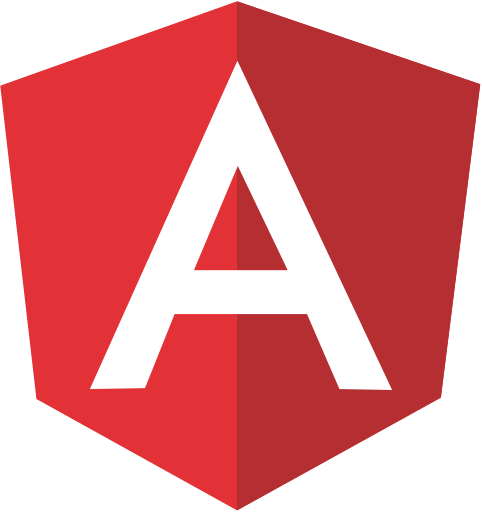I’ve been having an issue with my new Pixel 3 XL receiving messages from iPhone users.
I’ve been given a comprehensive guide from Google’s support team on troubleshooting this issue. Here’s the their troubleshooting steps:
Hi Duane,
Thank you for the information.
I’d request to follow the below troubleshooting steps to fix the issue. If the issue persists after trying the below steps, then I can go ahead and escalate the case to our specialist team to assist you further.
Step 1: Power Reboot:
Power Reboot will let you power off the phone and restart it which will clear the temporary memory.
To reboot the phone:
- Hold power button down for about 15 seconds.
- You will see the “Power off” box appear. Ignore it and let the screen go black.
- When the screen goes black, release the power button. Your phone will restart.
Step 2: Check for app updates:
Open the Play Store app > Menu (three lines, top right) > My Apps > Select the app (Hangouts, Android Messages, or Project Fi.)
If it says “Update,” tap the button to update the app. If it says “Open,” then the app is already updated to the latest version.
Step 3: Check for system updates:
- Open Phone Settings > About phone > System updates > Check for update. Install the available updates, if any.
Step 4: Data usage and permissions:
For Project Fi service to work properly, the Project Fi app must be enabled, data usage shouldn’t be restricted, and permissions must be switched on for Phone, SMS, and Location.
- On the device, open Phone settings > Apps > Project Fi.
- Make sure the app is enabled. The App info should show a “Disable” button when the app is enabled.
- Tap Data usage. The wording will differ depending on the OS.
- If you see “Background data,” the switch should be ON.
- If you also see “Unrestricted data usage,” the switch should be ON.
- If you see “Restrict background data,” the switch should be OFF.
- Tap the back arrow from the top to return to the App info.
- Tap Permissions. Phone, SMS, and Location permissions should be ON.
Step 5: Safe mode:
Rebooting device to safe mode helps figure out if it’s an app that’s causing the problem. Third party apps will appear, but they will not work when in safe mode. Only the original apps that came with the phone will be functioning.
Step 6: Switch Networks:
Please dial the code same as *#*#344636#*#* from dialer pad on the phone . It shows the current network information. It may be either T-Mobile or Sprint.
- When the current network shows Sprint, then dial *#*#34866#*#*, it switches to T-Mobile.
- When the current network shows T-Mobile, then dial *#*#34777#*#* , it switches to Sprint.
If none of these help, please reply to this email with the below information to assist you further:
- Can you please confirm the address where you’re having issues?
- Are you able to make/receive calls, receive texts, load a webpage, or any combination of these activities?
- Do you have service issues when connected to Wi-Fi as well?
Next, I’d like you to dial *#*#FIINFO#*#* on your device at the location where you experienced issues. After you dial, you’ll see a name listed under “Network operator.” Please reply back to this email with the name that you see.
If you have any other questions, please reply to this email. We are open 24/7 and will be more than happy to help you.